Browser issues
Q. Are all e-resources compatible with all Internet browsers?
We expect the vast majority of the e-resources that the University subscribes will be compatible with modern browsers, including Firefox, Google Chrome, Internet Explorer, Safari, Microsoft Edge, Opera, and others. The University Library maintains a proxy server for off campus access that has recently been upgraded (2018) to work successfully with sites using HTTPS and with browsers that default to HTTPS. However, we guarantee or document any specific browser requirements of the thousands of sites you may visit for content that we provide access to via our website and discovery tool iDiscover. If you do encounter a problem with a particular resource and it appears the problem is browser-related, it may be worthwhile your trying a different browser. For further help please get in touch via email to ejournals@lib.cam.ac.uk.
Q. I am getting "Connection timed out" and "Your connection is not secure" messages when I access e-resources ...
We rigorously test access to e-resources we provide so as to ensure smooth and easy delivery over the Internet via your browser, so we would not normally expect that sites we provide links to in our discovery tools will be problematic. However, if you find you are seeing messages like this, please get in touch via ejournals@lib.cam.ac.uk or via our Report a problem form and we will get back to you with advice.
If you are seeing these kinds of message, it is possible that the issue is with your device and/or browser. Browser providers make available help and support pages that you can consult to get help. Some links to commonly used browser help pages are given below:-
Firefox: fix slowness, crashing, error messages and other problems
Firefox: configure firewalls so that Firefox can access the Internet
Firefox: Firefox and other browsers can't load websites
Google Chrome: Fix connection errors
Safari Help and Support
More generic problems (e.g. with your device) are covered by Microsoft's support page (Fix network connection issues in Windows). You can also contact the Cambridge University IT Support help pages. The University Information Services provide help and support on Devices, Applications, Networks and Printing.
Q. I am unable to access e-resources, I have tried different links and browsers, but nothing is working ...
If there is no obvious reason or explanation why there is a problem, it is likely that you have visited a perfectly legitimate site and may have a cookie placed in your browser that is causing a problem accessing other sites. Some cookies also interfere with authentication off-site via Raven.
The solution is to clear the cookies and cache and browsing history from your browser and restart the browser. Some browsers also allow you to perform a total refresh of the browser if simply clearing the cache does not work for you. Wikipedia includes a useful artilce that gives basic instructions on how to clear your cache etc. in different browsers: Cache clearing and disabling.
Resource-specific issues
Q. Are there any e-resources that are only available on site (not available off site)?
The only journals that are not available off site are those published by Peeters Online Journals.
Q. Do I have access to the Financial Times, FT.com and how do I create an account on FT.com?
From 2018 the University, in partnership with the Marshall Library of Economics, is providing full access to the Financial Times online via the FT's website, FT.com.
The FT.com can be accessed on campus direct to https://www.ft.com or off campus via Raven (Shibboleth Single Sign-On) using this link.
Links to the FT.com can be found on the Cambridge LibGuides Databases A-Z, the LibGuide for Newspapers, and via iDiscover.
To get the most out of your access, create an account on FT.com by clicking the “Sign in” link on the FT.com site. Cambridge users can enter their cam.ac.uk email address and create an account. After creating your account you can access your FT.com content via the Single Sign-On (SSO) button which will recognise you as a member of the University.
The FT.com App for Android and iOS can be downloaded from the App Store or from Google Play. For more information see here.
Q. What access to e-resources is available on-site for non-members of the University?
The majority of e-resources (including e-journals and e-books) listed on the Cambridge LibGuides Databases A-Z and available in iDiscover (without login) are available on-site to non-members of the University as "Walk-in users". To obtain this access you will need to have joined the Cambridge library as a member first of all. For information on joining the University Library see Cambridge University Library "Joining the Library". For details about how to access e-resources using the PCs available in the University Library see the "IT facilities" page.
The only exceptions to this "Walk-in access" are the e-books on the Dawsonera platform and e-books published by VLeBooks. These e-books are only available via Raven authentication to University of Cambridge members on- and off-site. (The former restriction of Web of Science to Raven login on-site as well as off-site has been lifted.)
The University Library provides access to Digimap resources from EDINA. These services include the Ordnance Survey online collection, Historic digimap, Geology digimap, Environment Digimap, Aerial digimap, and - from 2018 - Marine digimap. These services are only available to full members of the University of Cambridge via Raven authentication on- and off-site. For further information please visit the University Library Digimap page.
Q. When I login off-site to access an article on ScienceDirect (Elsevier) I cannot open the article and I only see the paywall, Why?
There is an intermittent problem on the ScienceDirect platform from the publisher Elsevier. Even though you have logged in successfully via Raven authentication using a link to the article provided on a library website or in iDiscover, the authentication is not recognized as successful by the ScienceDirect platform. This means that instead of seeing an option to download the PDF version of the article, you are presented with options to purchase the article (the "paywall").
Please inform us by sending an e-mail to ejournals@lib.cam.ac.uk. This problem should not be happening for you and we will get it fixed with the publisher. Meanwhile you can fix the issue for yourself on an article-by-article basis by right-clicking on the "Download PDF" button and selecting "open in a new tab". You can also try forcing the PDF to open with a PDF reader by changing the settings in your browser (this changes the default option of opening only the browser window displaying the PDF icon).
General help
Q. As an alumni do I have access to e-resources?
Currently the Alumni Office with the University Library provides access for Cambridge University alumni to a number of online collections, including ejournals and ebooks. Details about the collections and how to access them as an alumnus can be found here
Q. How can I find e-resources that I know will be Open Access?
Open Access e-resources are identified as such in iDiscover by the Open Access icon. 
Included in iDiscover are OA articles fed from the Cambridge institutional repository Apollo, but it is better to search Apollo directly as not all articles are yet included in iDiscover. You can find a choice of services that provide access to openly available content on the Office of Scholarly Communication Open Access page here: "Places to find open access content".
Q. How can I get help?
You can get help by writing to us via e-mail. For help on e-journals and e-resources write to: ejournals@lib.cam.ac.uk. For help on e-books write to ebooks@lib.cam.ac.uk. If you don't know which of these e-mails to use, use either.
Alternatively you can complete the Report a problem form here.
Or you can telephone us on: +44 (0)1223 333054 (e-journals and e-resources) or +44 (0)1223 333102 (e-books).
Q. How can I get wireless access?
Access to eresources is possible via your device, through wireless hotspots that are available throughout the University.
The wireless network is the UniOfCam (previously known as Lapwing) wireless hot-spot facility run by University Information Services. The service is available to all current staff and students of the University of Cambridge, using a Raven password.
If you are a visitor from a university, college or other institution supporting Eduroam and have configured your laptop as instructed by your local computing or information service then it should automatically connect to our wireless network as soon as you open a browser. The advantages of eduroam are that you do not need to obtain a UniOfCam wireless ticket and access is available so long as you are affiliated with your home institution.
Other categories of user of the University Library are welcome to use the wireless network. For this they will require a 'UniOfCam ticket', which is issued on request and valid for a limited duration.
It is recommended that University of Cambridge users configure their wireless device to use Eduroam rather than UniOfCam. This is because access to some electronic titles is not permitted through UniOfCam for network security reasons. For help on setting up Eduroam and specific instructions for different devices, please visit Wifi access: eduroam.
For more information please see the University IT Service Catalogue page on Wifi for Individuals.
Q. How do I find journal articles?
You will find records for articles in iDiscover. These records are mainly provided in iDiscover as a result of subscription access to journals purchased by the University from academic publishers. Also included are records from Open Access journals, both fully OA and hybrid, and from OA repositories. A search box for searching articles in iDiscover is available here, or use the "Articles and online resources" filter in iDiscover.
You may prefer to use Google or Google Scholar. Google Scholar can be set up to display an "ejournals@cambridge" link alongside article citations. This link will indicate that you have access to the article as a member of the University. By clicking on the link you will be routed to the article. If you are off-site you may be prompted to enter your Raven credentials in order to gain access. To set up the display of "ejournals@cambridge" links in Google Scholar, go to Settings (three horizontal bars icon). Click on Library links. Search for Cambridge in the search box. Tick the tick box for "University of Cambridge - ejournals@cambridge" and click Save. The next time you use GS you will see the links to your entitled access as a member of the University.
There are many other databases and bibliographies available to you for more specific searching in your subject area or discipline. We recommend you consult the LibGuide in your subject or visit the Cambridge LibGuides Databases A-Z for a full list. This link provides a search of the A-Z filtered to display Abstracting & Indexing (A&I) databases only so you can make an informed selection.
Q. What reference management tools and services do you provide?
Currently the University does not provide any free reference management tool. The University Information Services does subscribe to a licence for EndNote which means that you can get a personal copy of the EndNote software at a reduced cost. The link to obtain EndNote by this route can be found here. The UIS includes the following information in its "nearly-free software" portfolio:
"Our site licence does not at this time include student use. There is an academic version available for purchase at a reasonable price through Bilaney Consultants. You will need to select the University of Cambridge as your institution and click on the link to continue to find the available products."
Help on exporting references found in iDiscover to reference managers is available in section 4 of the iDiscover "Exporting your results" guide. As of October 2018 there is no connection file available for searching iDiscover from within EndNote, though this may be available in future (indicated by the UIS FAQ).
Help and guidance on reference management generally and on Zotero and Mendeley is provided by the Cambridge LibGuide on Reference management.
There is an introduction to reference management programs supported by UIS: EndNote, Mendeley and Zotero, available here: Reference Management Programs.
EndNote is available for use, uncharged, with Web of Science. You first need to register for an account on WoS via the "Sign in" link at top right of the WoS home page here. On any search results page you can save citations in WoS to EndNote by ticking the tick box next to any citation record and selecting "Save to EndNote desktop" or "Save to EndNote Online". Citations saved to your EndNote library will display in WoS with the label "EN" beside the citation record. There is further help using EndNote from the suppliers of WoS, Clarivate Analytics, available here.
Q. Where can I get help on computing and IT questions?
The University Information Services provide help and support on all aspects of IT. The UIS Service Desk can be contacted on 01223 762999 or by e-mail to service-desk@uis.cam.ac.uk. Visit the UIS Contact us page for further details.
Use of e-resources
Q. Can I provide access to licensed e-resources using an open proxy server?
Open proxy servers may not be used to provide access to licensed digital resources by unauthorised users. Publishers and service providers who discover that open proxy servers are being used in this way may take action to block access, either to the individual IP address or the whole cam.ac.uk domain.
Q. How much of an e-resource can I download and/or print out?
Downloading and printing from digital resources is covered by copyright law and licence terms. In general, only one copy of one article may be downloaded or printed from an e-journal. Downloading or printing multiple copies or whole journal volumes is not permitted. For online databases users should consult the individual licence terms for each resource.
Q. I am interested in text and data mining some e-resources, can you help with that?
We offer some basic starting-points and advice on a Text & Data Mining LibGuide. Our service in this area is in its infancy and what we offer is experimental. Please visit this guide for essential information on what you can and cannot do to stay within the law, and for links to resources that can provide you with detailed information.
We are running a project called the "TDM Test Kitchen" that has a website here on the Cambridge Digital Humanities site and we can supply copies of various resources in the humanities which you can use to make your own copy for text mining. For more information on this service please visit the LibGuide here.
Q. What are the restrictions on the use of content from e-resources?
Students and staff of the University and library readers are reminded that the use of online content including databases, ejournals, ebooks, theses, and images is subject to copyright law and the publishers' licence terms which cover downloading, printing, and re-use of content. It is the individual's responsibility to ensure that their actions do not breach copyright or the licence agreements. Failure to do so could result in legal action or the publisher withdrawing the University's access to a resource.
Terms and conditions of use are often incorporated into the resources themselves. Copies of licences for individual digital resources or collections are available on request. Information for staff and students on copyright licensing is available from the Office of Scholarly Communication and from the University Legal Services Office Guidance on Copyright pages.
The majority of ejournals and databases licensed by the University are covered by the JISC Model License. Use restrictions on resources licensed by Eduserv Chest as detailed in this form are binding on first use of the resource.
Q. What must I do to comply with the University rules on use of e-resources online and ensure my and others' online safety and security?
The Information Services Committee of the University of Cambridge enforces Rules on the Use and Misuse of Computing Facilities. These Rules completely prohibit any giving out of credentials provided to individuals by the University. Sharing your credentials has grave consequences for your personal security and others’, as they can be used to obtain confidential, private and sensitive information, and could be used to damage the University’s computing facilities’ security. Use of credentials by third parties not condoned by the University places the University in breach of license agreements covering the provision of published online content which would ultimately result in a license’s termination and loss of access. The Rules state:
“User identifiers and passwords are issued to individuals for a specific purpose, usually in connection with University of Cambridge work, and the Rules explicitly forbid the giving, lending or borrowing of an identifier and password for any UIS facility FOR ANY REASON except where previously sanctioned by the UIS. As a matter of policy, UIS facilities do not have guest identifiers open to use by any member of the public.”
If you are approached by Sci-Hub to share your credentials it is advisable for your own security to refuse this. Sci-Hub is a federated search system that operates with an associated repository called Library Genesis (LibGen) that contains illegally obtained copyrighted material. Sci-Hub uses multiple institutional access systems to search across publisher platforms. When it receives a search request, it delivers a copy of an article back to the requester and stores a copy in LibGen so that Sci-Hub can deliver it again for subsequent requests. Sci-Hub circumvents authentication necessary to access publisher platforms that contain content provided to libraries under license agreements by using the login credentials of University members.
Q. Why are there restrictions to resources when accessed off site?
Licences for purchased and subscription ejournals, ebooks, and databases general permit access without passwords on campus but restrict off-campus access to current staff and students of the University of Cambridge. These resources are protected by Raven (Shibboleth) password. Access to others is available only to walk-in users within Cambridge University Library or, where permitted, within the University of Cambridge domain.
Raven permissions
Q. Can I test my Raven account allows me to access e-resources?
Yes, - Visit the Raven test page for e-resources access.
Q. How do I know what I can use Raven with?
Raven will only work with resources and content for which the University actually holds a current licence. To establish which sites require a Raven login you should always go through iDiscover the Databases A-Z as these will confirm what we have access to and provide information regarding dates of coverage and access routes. Should you find you can't access something that you should be able to use and your Raven account is working fine then please contact ejournals@lib.cam.ac.uk
Q. I am a retired member of staff, can I have a Raven account?
Retired members who are in receipt of their Cambridge University pension and have an existing Raven account may continue to use it the normal way. A retired member in receipt of their Cambridge University pension who doesn't have an account should contact the UIS. See here for further details. In regards to retired members of staff wishing to use Raven to access eresources the following statement may apply.
"The licence terms under which we are authorising use of online services using Raven still generally exclude retired members of an institution as a class. We would extend the definition of "current staff or student" to include a retired academic who remains active within the department or College and therefore whose use can legitimately be seen as being for University purposes. We would require some form of communication, be that letter or email, from the faculty to that effect."
Q. I am getting the error message "File missing: docs/deny.htm"
This error message is generated when there is a problem with your Raven permissions. Please contact the Raven helpdesk who will sort this out for you. Write to:
Q. I cannot access any e-resource in Cambridge or off site, why is this?
The most likely cause is that your Raven permissions have changed - for instance if you have been away for a period or your status in the University may have changed. Please visit the Raven test page for e-resources access. Then please report what you see on that test page by writing to the Raven helpdesk: raven@lib.cam.ac.uk
Q. What is Raven for e-resources?
Raven allows you to login to access eresources off campus just once, without having to repeat the process for each e-resource you might want to use. Raven is the University's central user authentication system for web-based resources and is used for accessing the University's subscription e-resources as well as for remote access to all resources which are IP-validated. Current members of the University and affiliated institutions are provided with a password for the Raven authentication system as part of their computing service account when they arrive.
Q. Where I can get help with my Raven permissions?
The University Information Services (UIS) maintain Raven FAQs. For any question with your Raven account or access to e-resources via Raven contact the Raven helpdesk by writing to: raven@lib.cam.ac.uk
Q. Who cannot access Raven-protected e-resources?
All Alumni (including those with MA degrees) of the University, who no longer conduct research, teach or study at Cambridge are not entitled to an account. Members of private companies who have close links to University departments, employees of the NHS or MRC or any Recognised Non-University Institution without a joint University appointment and visitors to University premises (including libraries) unless designated official visiting status by either a department or college, are also not entitled to access University licensed material. Even those supervising University post graduate students are, under this policy, not entitled to access the same University licenced services that the student can use.
Registration at and admission to Cambridge University Library and Affiliated Libraries as a non-University patron does not include any entitlement to use Raven protected electronic resources or to be issued with a Raven password.
Linking problems
Q. How do I find the DOI of an article?
For advice on the DOI (Digital Object Identifier) see the Office of Scholarly Communication page here. This is a unique number used to identify online publications. Referencing standards like the American Psychological Association (APA) require the inclusion of the DOI when one is available. Not all articles have a DOI. You can find the DOI by entering an article's reference information in the CrossRef's search form.
Q. I am using PubMed and the "Online Full-text" button doesn't always connect me to the full text, Why?
When you access PubMed via the Cambridge LibGuides Databases A-Z link, all article citations should include the "Online Full-text" link. This will connect you with the copy of the article to which you have access as a member of the University. If you are off-site you may need to login via Raven authentication. PubMed has not yet enabled the facility whereby the "Online Full-text" will only display if you have access to the article cited. We are working with PubMed to enable this facility.
Q. I clicked on your link and got a page that just said "404"
Please send us (email: ejournals@lib.cam.ac.uk or use the Report a problem form) the link you were trying so we can investigate. The problem with the link could be at the publisher website and/or without link resolver provider and we would need to investigate. We appreciate this is frustrating and will fix the link as soon as possible or send you the article if we able within copyright restrictions
Q. I have clicked on a link to an article but it has taken me to the journal home page, can this be fixed?
When a link that should connect you to an article takes you instead to a journal home page, this is normally due to the supply of incorrect metadata by the publisher to our link resolver and discovery system. It can also be caused by the linking not being set at the correct level (so instead of it being set at the article level it is set at the level of the journal title). We are not always aware of this problem occurring until you report it to us. Please tell us if you encounter this problem so that we can get it fixed urgently. Write to: ejournals@lib.cam.ac.uk or use the Report a problem form.
Q. The journal I want to read is asking for a password. What is the password?
The majority of journals available to you online as a member of the University do not require any login when you are on-site accessing over the Cambridge University Data Network. If you are off-site you will be prompted to login using your Raven username and password. There are a handful of journals which we have negotiated to supply you with a password for access because the pubisher does not provide access via Raven. If you see the message in iDiscover or elsewhere that says "For the password to access this journal please contact ejournals@lib.cam.ac.uk", then please write to that address and we will supply you with the necessary password.
Off-site access
Q. I am away from Cambridge and found this article on Google and think I should be able to read it, but I can't see how to as my access is blocked by the site asking me to pay for it
The University of Cambridge subscribes to many thousands of journals and articles so it is likely that you would have access to the article. You need to find the Login link on the website so that you can authenticate via Raven as an off-site user. There is no standard way that the Login link is displayed by publishers or websites, but you need to look for "Shibboleth login" or "Login via your institution". When you click on this Login link you will see up to two drop-down boxes that need to be completed. For the institution, search for "Cambridge" or "University of Cambridge" and select it from the list. For the Access Management Federation, select "UK Access Management Federation". Click on the Save or Submit button on the page. You will then be prompted for your Raven credentials and will be able to read the full text of the article.
We are currently trialling a browser extension called "Lean Library" that bypasses these clunky steps for you. If you install the extension in your browser, Lean Library will deliver the article to you without this fuss. You will need to login via Raven the first time you access off-site, but that's it - only once, and no searching for login buttons or institution names in dropdown menus. To get the extension please visit the download page here.
Q. I am seeing error messages that start "Oops! It looks like you have attempted to view a page that has not been configured for access" or "To allow this URL to be used as a starting point URL" - How can I access the resource?
Please tell us if you see this message - write to ejournals@lib.cam.ac.uk. The message is displayed if the configuration of the off-site access via EZproxy has not been completed correctly or the link has changed and we were not aware of the change in order to make the necessary update. We will fix this urgently and provide access to the resource.
Q. I get the message "file missing:doc suspend" when I try to access off-site?
This message appears in your browser's address bar because the website you are trying to reach has been configured to restrict the number of downloads that can be made from it in a given period of time, or the files that you are trying to download are very large and the connection fails as a result, or too many attempts are being made to access in too short a time (due to how the site is interacting with your connection via our server that manages off campus access).
Normally the easy solution to this issue is to leave the site for 10-15 minutes, and refresh your browser and try the access again. Clear the cookies and cache and browsing history from your browser and restart the browser. Some browsers also allow you to perform a total refresh of the browser if simply clearing the cache does not work for you. Wikipedia includes a useful artilce that gives basic instructions on how to clear your cache etc. in different browsers: Cache clearing and disabling. If there is still a problem write to ejournals@lib.cam.ac.uk.
Q. My browser is saying "connection failed" or "not connecting to host" or there is a "SAML" message in the address bar
Messages of this type can indicate that there is an issue with your device - please see the FAQ on connection failed messages. However, they can also indicate that there is a more widespread problem with our service for off-site access (EZproxy). From 2018 we have moved to a proxy by hostname service that should mean you do not experience these messages. If you do, please contact us by writing to ejournals@lib.cam.ac.uk.
Ebooks
Q. I am trying to download and open an ebook PDF but it’s not working properly and I’m only seeing an empty browser page. What can I do?
The issue could be that the ebook PDF is trying to open in the web browser’s default viewer rather than in Adobe Reader. You could try adjusting the default settings in your web browser to use Adobe Reader or Adobe Digital Editions instead.
If you are using Firefox check your settings by selecting Tools > Options > Applications and then make sure that Adobe Reader or Adobe Digital Reader is selected to open PDFs.
If using Chrome you can check your setting by selecting Settings > Advanced > Content Settings in the Privacy and Security section. You can experiment with switching the PDF statement “Download PDF files instead of automatically opening them in Chrome” on or off and see if this helps.
If using Safari you can set the browser Preference to use the Adobe Reader plugin. In the Preferences window select Security and then click ‘Website Settings’ for Internet plugins. Now select Adobe Reader from the list. Under the option ‘When visiting other websites’ choose ‘Allow Always’ in the drop-down list and click Done.
Further details on enabling or disabling web browser and Adobe settings if you experience issues opening PDFs can be accessed from this Adobe help page.
Q. Why am I being asked to download various apps or plugins in order to download entire ebooks?
Some ebook platforms will require you to download a browser plugin or ereader software if you want to download an entire ebook onto your PC, laptop or mobile device. It is advised that you have installed Digital Rights Management software such as Adobe Reader and Adobe Digital Editions on your PC or laptop, as both of these can be required to download ebooks offered as PDFs. If you want to download entire ePub format or PDF ebooks to your iPad, tablet or smart phone then you will need to install an ereader app such as Bluefire Reader (available for Android, iOS and Windows devices).
If you want to download an entire medical etextbook hosted on Elsevier’s eLibrary platform you will need to install iPublishCentral Reader and download Adobe Air. Android and Apple iPublishCentral Reader apps are available from the Google Store/App Store.
Q. Why am I seeing an “all available copies are currently in use” or a “sorry, this ebook is in use” message when I’m trying to access some ebooks?
On some platforms (Dawsonera, Ebook Central, EBSCOHost and VLeBooks) you will find ebooks that are restricted to a limited number of concurrent users. If you see this message or similar then the limit for the ebook you are trying to use has been reached. You will need to wait until one of the users finishes with the ebook before you can access it, it could be worth trying again in 15 minutes. Dawsonera, Ebook Central and VLeBooks let you join a waiting list and receive a notification when the book becomes available.
Some ebooks clearly display the number of users who can access the content concurrently. All ebook titles on Ebook Central display availability where you will see the following example statements:
‘Your institution has access to 3 copies of this book.’
‘Your institution has unlimited access to this book.’
The ebooks@cambridge team receives a ‘turnaway’ report every time one of our users tries and fails to access a title for this reason. We use this information to purchase upgrades where funds allow.
Q. Why can I find I can access an ebook title on its host platform but cannot find a record in iDiscover?
There are several reasons why this might happen.
The ebooks@cambridge team tries their best to ensure that all ebook titles are searchable in iDiscover. There are three ebook collections where this is not possible owing to supplier or financial contraints; for this reason you will not be able to find ebooks included in apabi Digital Library, Early English Books Online and Eighteenth Century Collections Online in iDiscover. You can access these ebook platforms from the ‘Find ebooks’ tab of the ebooks@cambridge LibGuide.
For some of our major ebook collections, newly published titles are added to iDiscover on a monthly basis, so these titles can be available on the host platform a month or sometimes two before their records are received from the publisher and loaded into iDiscover. If you find an example where a record for an available ebook title is missing from iDiscover then please get in touch with the ebooks team via ebooks@lib.cam.ac.uk, we will be happy to add a record or let you know when the record is expected.
E-resources in iDiscover
Q. I have clicked on "Link to online resource" but the page is just hanging
iDiscover includes records for articles and books that are available thanks to the University having subscribed to them, and additionally thanks to their having been deposited under "electronic legal deposit". Separate records for the same articles and books are included in iDiscover. Records for the articles and books deposited under electronic legal deposit display above the records for the same articles and books that have been subscribed.
When you view the records initially in the results display, notice which records include the text "Online access restricted to designated PCs in the main + UL affiliated libraries". Unless you are on a PC that is dedicated for use of electronic legal deposit material, the link will take you to blank page that will then produce a "Connection timed out" message as no connection can be made to the content from any other PC or device. Note also that if you are viewing the full record for the article or book, a link may be included in the "View online" section of the record that reads "Link to online resource". This link will similarly only lead to a blank page and the "Connection timed out" message.
For successful access to the electronic legal deposit material please use a designated PC. Information on Electronic legal deposit is provided by the ELD LibGuide which includes guidance about finding ELD material in iDiscover.
Resource not available
Q. I have found the article I need on an Open Access platform but I can't open it
Some Open Access platforms are supported by membership programmes or other funding ventures and full access to both the PDF and HTML versions of an article are only supplied if your institution participates in the membership or other scheme. Usually the HTML version of the article is made available and the PDF version is not.
Q. What options do I have to get access to an article that you don't subscribe to?
If the article is only available as part of a subscription to a journal, and the University does not subscribe to the journal, you may find that the article is available in print format in one of the Cambridge Libraries. Use iDiscover to search for the journal and check the holdings of the libraries to see if the print version may be available.
If the print version is not available, you can request the article to be delivered as an Inter-Library Loan. There is a small charge for this service. More information is available on the University Library Inter-Library Loan pages. You may be able to obtain an ILL from your own Faculty or Department Library also.
If your need is for the journal per se, or you know that others would benefit from subscription access, please recommend that the University subscribes to the journal using the Recommendation form here. Please be advised that decision on new subscriptions are taken during each of the three academic terms, so the start of the new subscription will not be immediate and a better way to get fast access is using the Inter-Library Loan service.